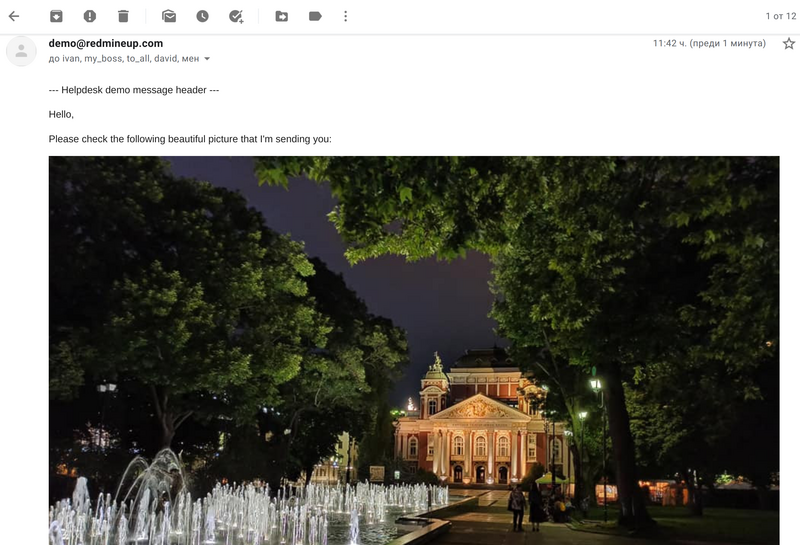The following guide will show you how to add an image that will be embedded while replying to a client in the Helpdesk ticket.
Note: Please keep in mind that this option is about outgoing emails from Helpdesk and not incoming.
Firstly, click on the Reply button of the Helpdesk ticket, so the window for writing a message will show up. Then, click on this button here.
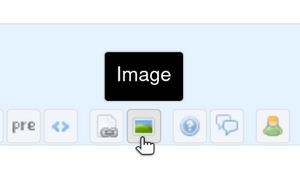
When you click on the button, then two exclamation marks will appear.
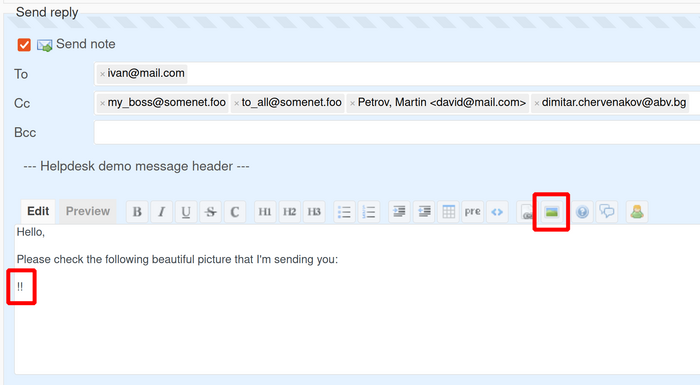
Please insert the link of the image between the two exclamation marks, so it would look like this.
Note: Please note that the link has to be publically available. Otherwise, the image will not appear on the client's end (on his/her email).

To check how it will look like, please press the preview button.
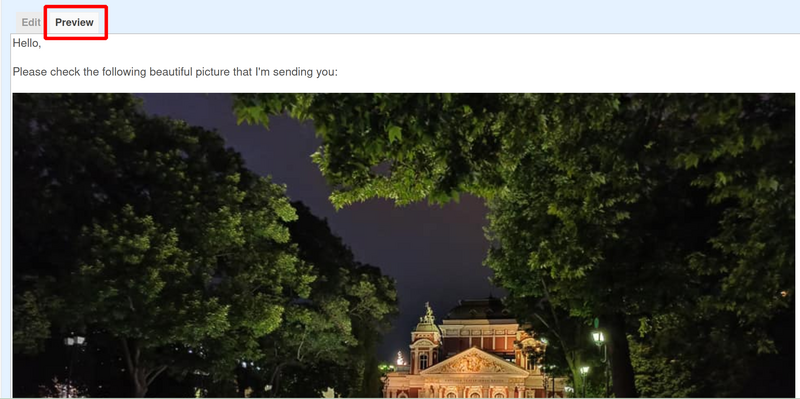
When you send the reply to the client, the image will still be embedded in the ticket itself.
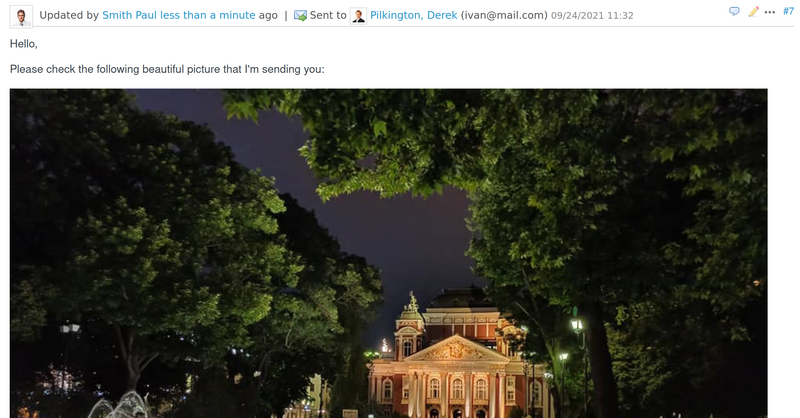
And then the client also successfully receives the message with the embedded image.