By Luis Blasco
https://www.luisblasco.com/en/
In this post, I will explain how to automate the conversion of email messages in Redmine tickets, via the RedmineUP Helpdesk plugin , when Redmine is installed on a Windows server, where cronjobs don’t work.
This plugin is being the protagonist in my last works of implementation of Redmine in companies and organizations. It is increasingly used both to provide external support and, above all, to provide internal support, when we do not need our internal customers to be Redmine users as well.
With the Helpdesk plugin, we can give support through Redmine interacting with the customer via email. This way we don’t need to train the users in the use of Redmine to give them support.
The plugin allows Redmine to turn emails into tasks. To do this, you have to click on the “Get mail” link in the plugin configuration tab for each project where the Helpdesk module is activated. Obviously, this is not operational, as it is a manual task that we should not take care of.
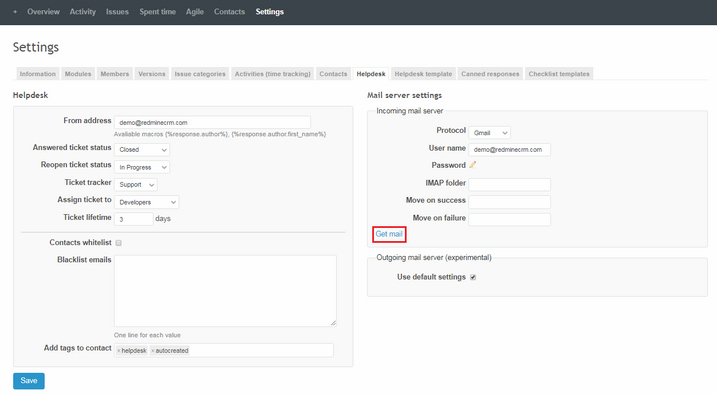
We must therefore create a scheduled task that simulates the “receive messages” action.
These are the steps to follow:
1. Install cURL
2. Get the URL that the program will check for emails in the Helpdesk mailbox
3. Create a scheduled task in Windows that every x minutes asks the CURL program to check that URL.
1. Install cURL
cURL is a program designed to obtain FTP files and URL pages (cURL=”see” URL).
You can download it HERE for free.
Simply download the file, unzip it and take note of the path where the.exe you are storing the program (look in the /src/ folder of the program). You don’t have to install or run it, just save it on your server.
2. Get the URL to check
The structure of the URL that cURL will need to check is this:
http://127.0.0.1/helpdesk_mailer/get_mail?key=**********
Instead of “127.0.0.1” indicate your Redmine’s URL.
You will have to change the asterisks by the API key of your Redmine. You can check this key in Administration > Settings > Incoming emails - Incoming email WS API key. If the key has not yet been generated, select Enable WS for incoming emails and click Generate a key. Then save the changes.
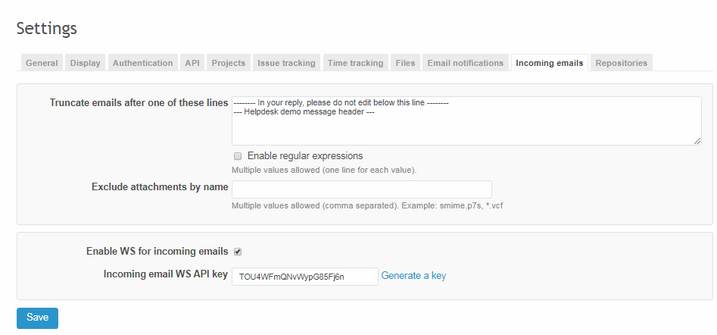
Note: this URL simultaneously checks each and every mailbox you have configured in the different projects with the Helpdesk module enabled.
3. Create a scheduled task in Windows
Finally, all that’s left to do is create a scheduled task in Windows. To do this, we locate the Task Scheduler program and
- click on “Create Task” option
- name the task (e.g. Get mail)
- in Actions tab, click on New
- Action: Start a program
- Browse to find curl.exe (locate it on the route we’ve pointed out before.)
- in Add arguments indicate the URL we had in point 2
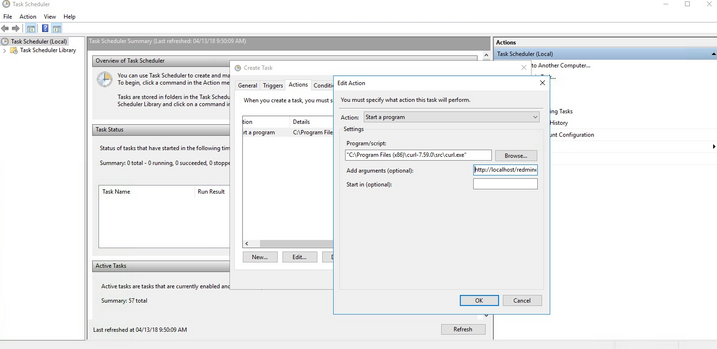
- in Triggers, we will indicate how often we want to check for messages in the mailbox (recommended: 5 minutes)
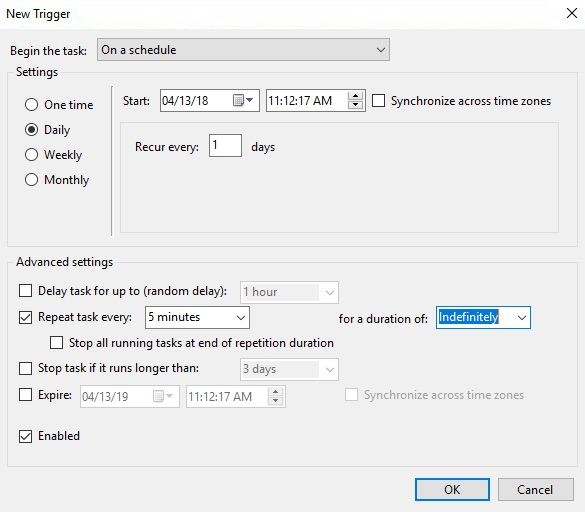
- Last we accept all changes made.
And so we have created the scheduled task and the plugin is ready to convert the emails into Redmine tasks and Helpdesk tickets.
What do you think of this solution? If you liked it, please share it on social networks.
Thank you! ![]()
Article copied from: https://www.luisblasco.com/en/redmineup-helpdesk-plugin-automate-creation-ticket-windows