To obtain a publicly accessible link, first, start the report creation process as usual.
Create report(s)
To create a report for a single issue, either right-click it from within a list and select Reports, or click  while viewing its page.
while viewing its page.
To create reports of multiple issues at once, mark all of them, right-click and select Reports from the context menu.

Choose the desired report template. Choosing a single issue template when you have marked multiple issues will cause a separate report to be created for each issue. You can also choose multiple templates at once, resulting in a set containing multiple reports per issue.
Get public link
To obtain a public link for the generated report(s), click  . The button at the top of the page has a public link for the whole set of generated reports. You can either click it and copy the link from the address bar or right-click the button and select Copy link address(Chrome) or Copy Link Location(Firefox).
. The button at the top of the page has a public link for the whole set of generated reports. You can either click it and copy the link from the address bar or right-click the button and select Copy link address(Chrome) or Copy Link Location(Firefox).
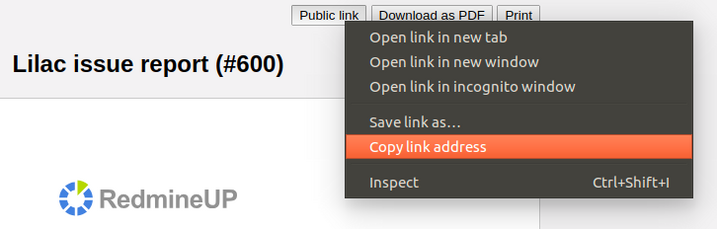
Beneath each report, you will find a public link for the respective report alone. Click Copy to copy it to the clipboard.

Note: In order for a non-authorized user to be able to access these links, Public links for issues must be enabled.