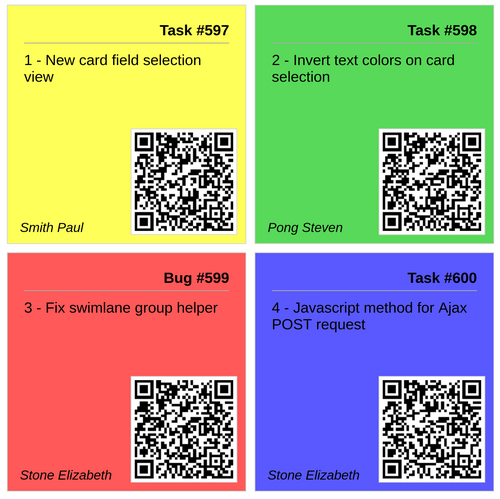This guide will show you how to make the cards in the Issue cards Reporter plugin template colorful.
Note: Please note that the "Issue cards" is a predefined template and is used for free. It could be downloaded from here (at the bottom of the page).
By default, the template looks like this.
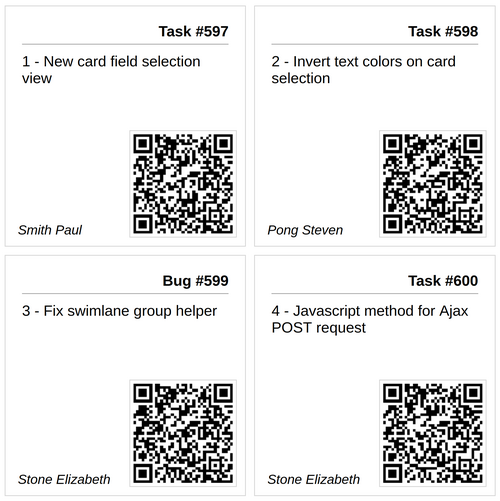
If you would like to make the cards colored, then you have to do the Redmine issues colored first. It could be done by our Agile plugin and especially its feature for making the issues colorful.
Once you have installed the Agile plugin, then you have to set the colors manually in order to make them appear in the Issue cards report. There are 3 ways to do it:
Issues' list
In the Issues list, you have to right-click on an issue and then select a color from the menu.
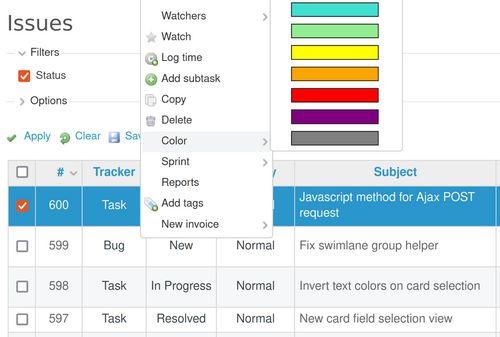
Edit an issue
When you edit an issue, there still could be a way to set a color. It is via the color button.
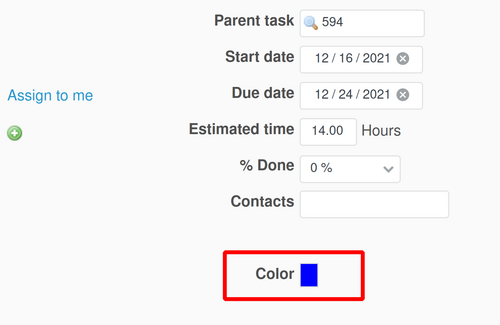
If the colored is set in some of the above 2 ways, then the Issue ID will be colored too in the Issues' list.
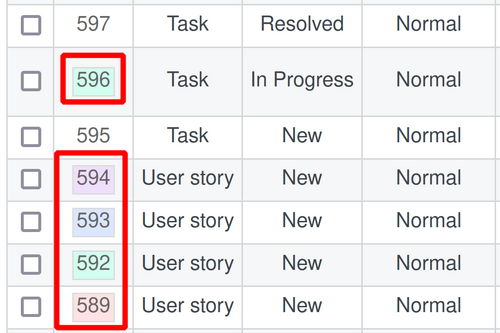
On Agile board
It could be achieved also directly on the Agile board. Please select one or more Agile cards and right-click on them. Then select the needed color.
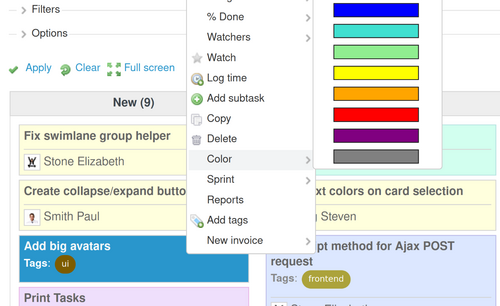
Note: Please keep in mind that you could export issue(s) via the Reporter plugin both in the Issues list as well as directly on the Agile board.
And finally, when we color the issues, the Issue cards report would look like this.