Products can be easily imported and exported.
Import
For example, let's say you want to import some products. Click on the Products tab in your project - in the upper right corner you will see a link Import.

Select CSV file where you keep products for importing and click Next.
Adjust options for displaying data:
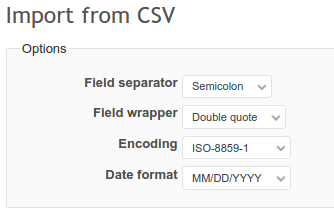
Last, but not least - map fields. It basically means you have to choose which data from your CSV will belong to which field in Redmine products.
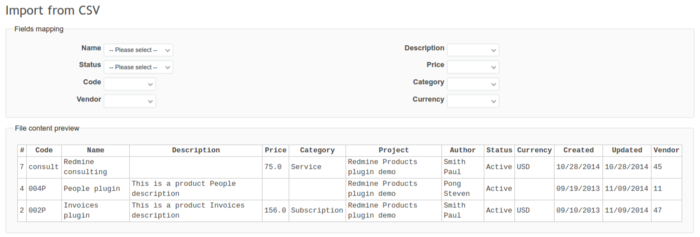
Below you can notice a preview of your file. After you're done, click Import. The items you have just imported will be visible in the Products tab.
Export
On the same page, you will find options for exporting your data in .csv format. Just scroll down to the bottom of the page and you will see below links:
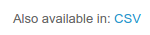
You can also export orders, it works the same way.