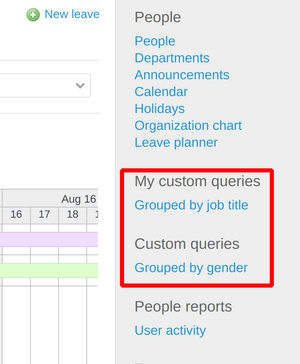From version 1.5.0 of the People plugin a new feature is added - Leave planner. It allows you to create leaves for your employees.
To access this feature, please go to People (on the top menu), and then you will find it on the right sidebar.
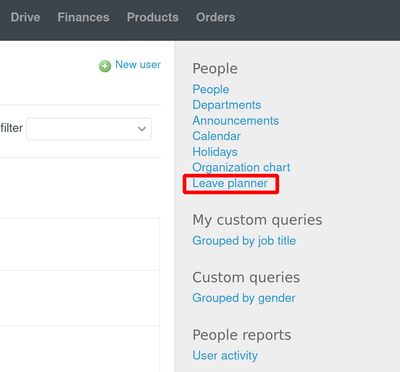
Creating a leave
To create a leave, please click on the button in the top right corner of the Leave planner board - New leave.
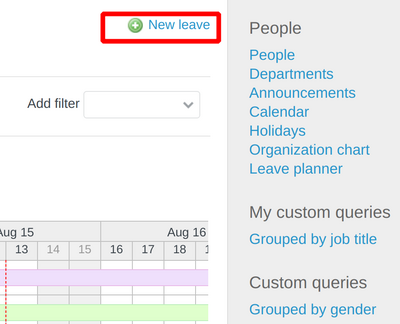
- User
- Leave type (could be "sick" or "vacation")
- Start date
- End date
- Hours/Day
- Notes
- Enable/disable the "Approved" field
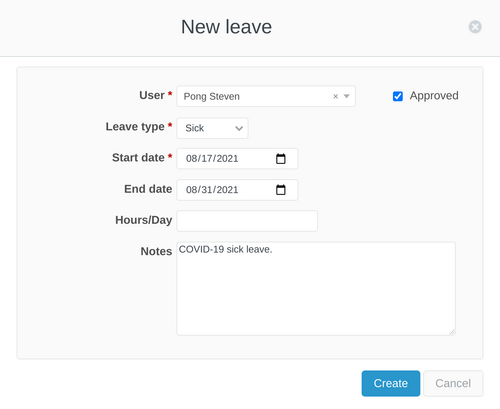
Graph and Table
Once you click on the Leave planner button in the right sidebar menu, then the Leave planner board will appear. On it, you could see the sick and vacation leaves of the employees. In the example below, it is set to be for August but you could change the month and year. Also, the picture shows you the Graph style of visualizing.
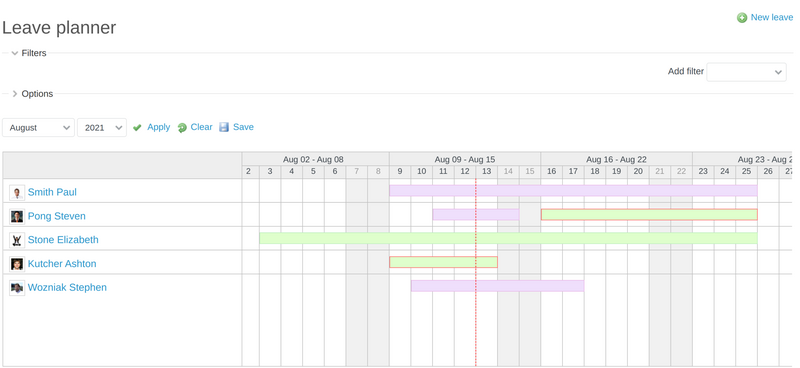
If you would like to see more details about the particular leave, then just hover the mouse over it, and the details will pop up in a small window.
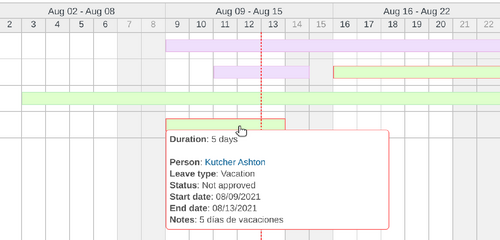
To change the style to be Table, just expand the Options and change the List style to value Table. Then, the list will become a simple, clean table.
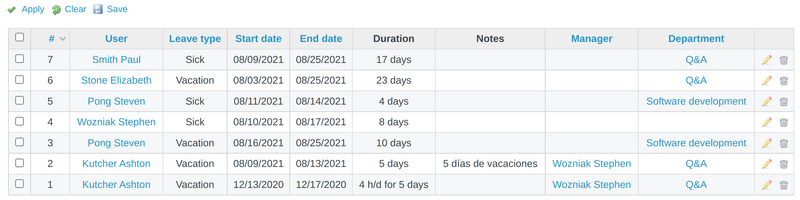
You are also able to set the available columns for the table itself. It could be achieved via the options.
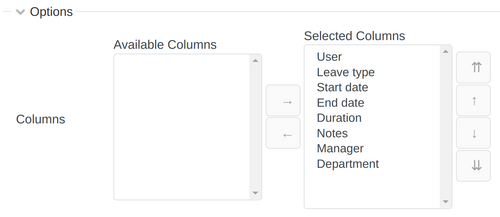
Group results by
In the options, there is one more feature that could make your process better. It is the Group results by feature that allows you to group the leaves via 2 criteria:- Department
- Manager
Filtering
On the top of the view, there is the filter option. A great variety of filters could be set for better results while searching a particular leave.
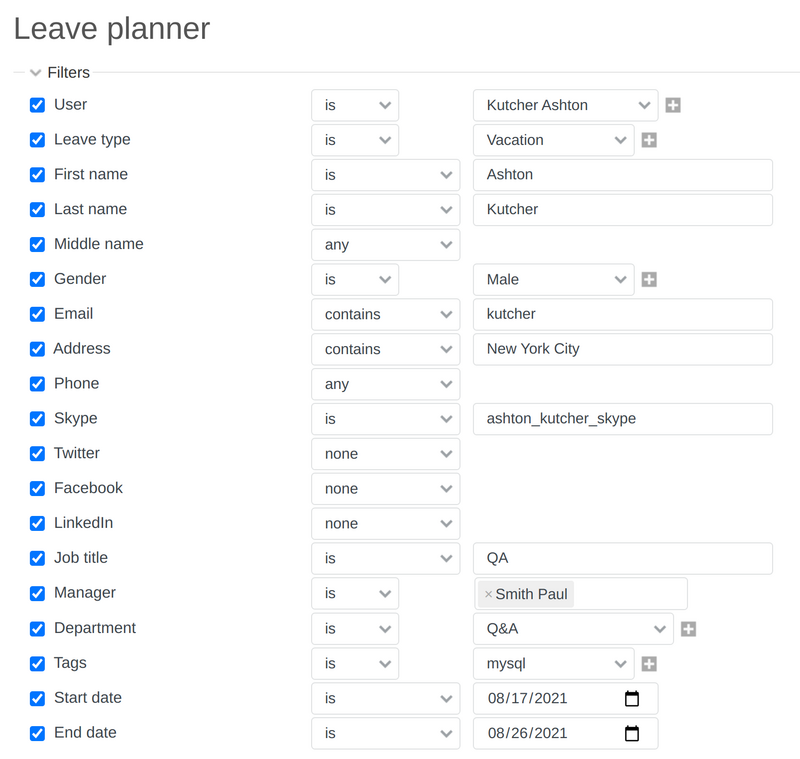
Saving a query
If you would like to make your leave planner easier in relation to access, then you could set some filters, columns, grouping, etc., and then save your query. So, it will save your time too. Just apply the changes and then click on save.
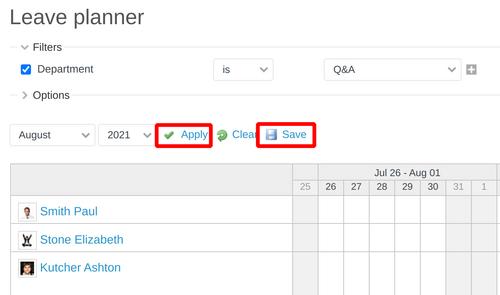
And then, the saved queries could be accessed anytime on the right sidebar.