Setting up Single Sign-On (SSO) with Azure Active Directory (Azure AD) is a great way to ensure secure access to Redmine accounts. With SSO, users can access their Redmine accounts without having to re-enter their credentials each time they log in.
This guide will walk you through the steps to set up SSO with Azure AD and integrate it with Redmine.
1. Activate RedmineUP plugin - SSO Authentication plugin
You will need to configure the Redmine application to use Azure AD for authentication. This can be done by logging into the Redmine admin panel and navigating to the “Administration - Plugins - SSO Authentication plugin ” - Configure.
Migrate to secure hosting
Don't waste your time on Redmine maintenance. Hire experts and focus on your projects
2. Copy redirect url from your settings.
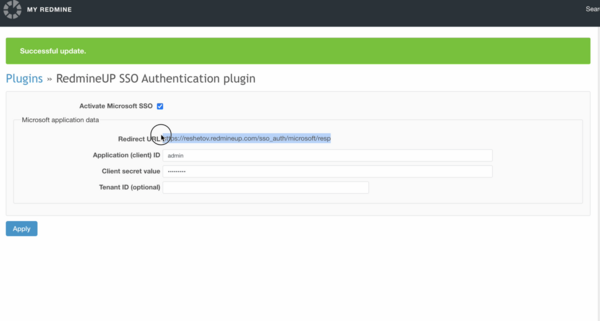
3. Registrate new account at Microsoft Azure.
First, you will need to create an Azure AD tenant. This can be done by signing up for the Azure AD service and following the instructions to set up the tenant. Once the tenant is created, you will need to create an app registration for Redmine. This can be done by logging into the Azure AD portal and selecting “App registrations” from the left-hand menu. Then, click “New application registration” and enter the name and URL of the Redmine application.
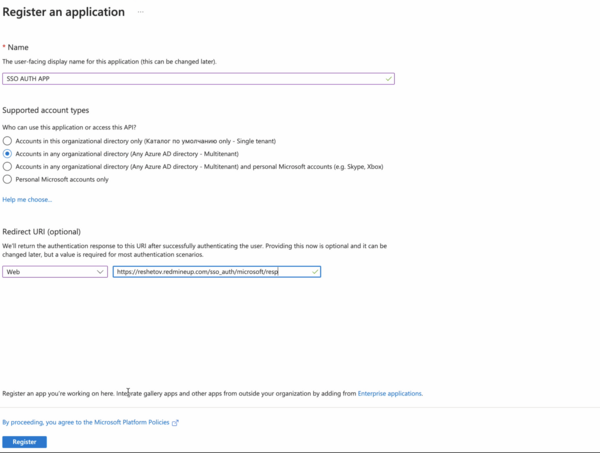
4.Configure permissions for RedmineUP account.
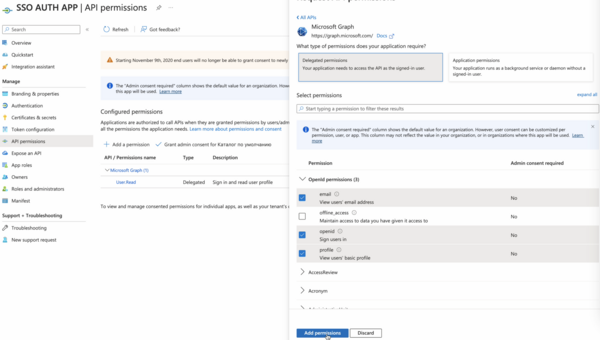
5.Configure the Redmine application to use Azure AD
Go to overview page and copy Application ID and paste to Plugin settings. The same with tenant ID. Apply.
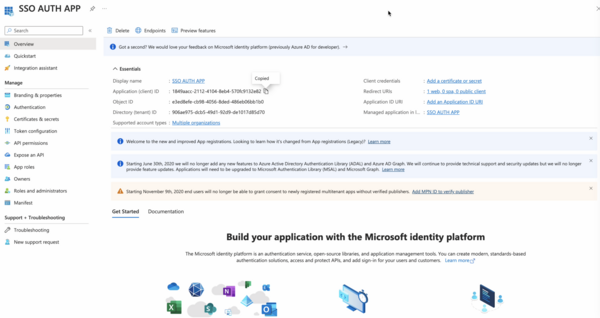
Next, you will need to configure the Redmine application to use Azure AD for authentication. This can be done by logging into the Redmine admin panel and navigating to the “Administration - Plugins - SSO Authentication plugin ” page. Select “Azure AD” as the authentication provider and enter the client ID and client secret that were generated when creating the app registration.
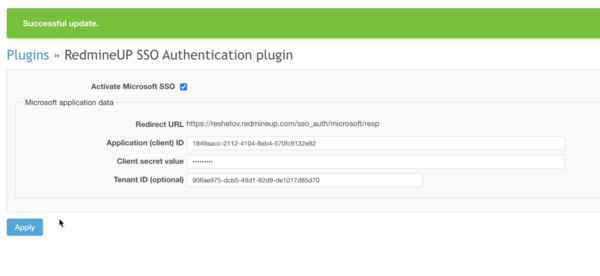
6.Sign out and log in with Microsoft logo button.
Once the configuration is complete, users will be able to use SSO to log into their Redmine accounts. By following these steps, you can easily set up SSO with Azure AD and integrate it with RedmineUP cloud account. This will provide secure access to Redmine accounts and make it easier for users to log in.
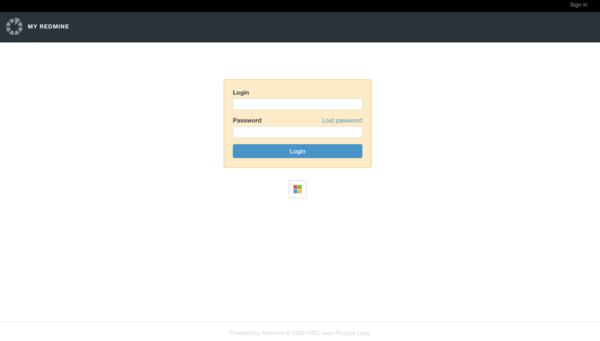
RedmineUP Tip: The best way to get started with RedmineUP is with a 15 - Days Free Trial.
If you interested in SSO plugin, drop us a message.