You can easily export and import data to your project in the same way as in regular Redmine. If you haven't work with Redmine before, as a word of introduction, you can import products and contacts.
Importing contacts Let's assume you want to upload your clients' list to your RedmineUP Cloud account. To do so, please go to the Project settings, then go to the Modules and enable Contacts (if it isn't enabled by default). To learn how to activate a plugin/module follow the link.
After you save the settings, please go to the Contacts tab in the project. In the upper right corner, you now see an Import button.
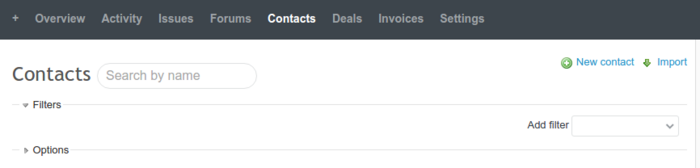
So far, so good. Now last, but not least step—mapping fields. You have to choose which data from the CSV file will be mapped to a certain field in Redmine.
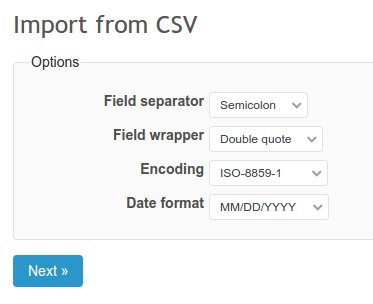
After you're done, click Import. The contacts you just imported will be visible in the Contacts tab of your project.
Exporting contacts When it comes to exporting the contacts, scroll down to the bottom of the Contacts page in the project to see available export formats. Just click on the file format you would like to receive.
export contacts.png Following the same process of activating the module, selecting the file and mapping fields, you can export/import products data for the Products module.
Apart from that, you can also export your tickets and issues into Atom, CSV and PDF files format.
Configuring necessary roles and permissions
To be able to allow a certain role to export or import data, you have to enable appropriate options in Roles and permissions section in the account Administration settings.
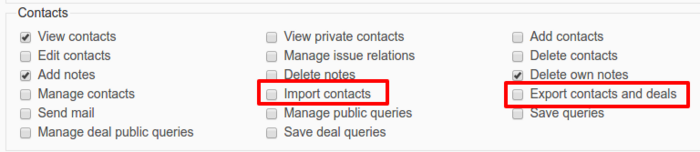
Migrating data from another tools or file formats We are ready to assist you in data migration from your system.