In order to create a new finance operation, go to your project and click on Finances. In the right upper corner, you will notice New operation.
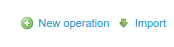
After that, fill in the fields:
- type of operation - can be income or expense
- category
- account
- amount
- date
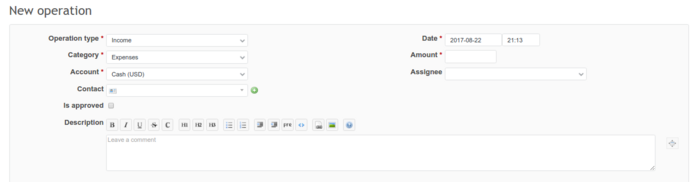
Also, you can check Is approved right now - the operation will not have to be approved later on.

The rest of the fields (like contact connected with this operation) is optional. After it's done click Save. The operation can look like the below:
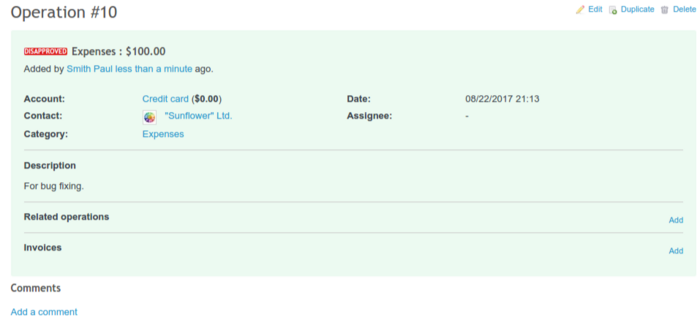
When you go to your Account now, you will notice, that still there is no money on it. It is because you have to approve the operation first. To do this, right-click on this row and choose Approve.
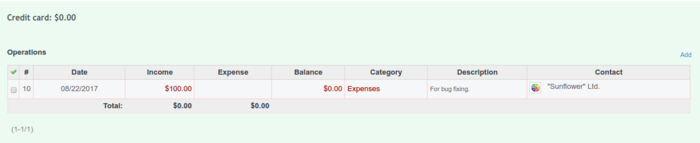
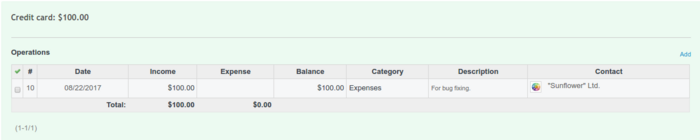
You can check all disapproved operations on the right sidebar on the Finances page:
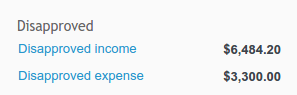
When the operation is saved, you can add additional data and documents to it. Click on Add for related operations or invoices and provide the document's ID.

After pressing enter, it will be added.
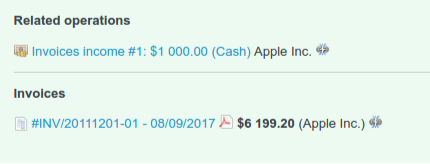
Below you will also find the Comments section. Click on Add comment and provide some text. If there is any person assigned to this operation, they will receive a notification about the comment.
Hint: If you click on Finance in the upper menu, you will access operations from all your projects. In the right sidebar, you will also notice a small summary - a list of all accounts and disapproved operations.