Firstly, when you open the projects page, there will be two sections available for expanding new menus.
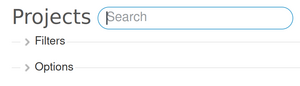
Filters
The job that the filters do is actually to arrange your dashboard in an easy and nice manner. If it happens that you have a lot of projects in Redmine, it will be rather complicated to move between them. However, via this feature, you can create and use custom queries via the filters. It keeps you organized and more efficient.
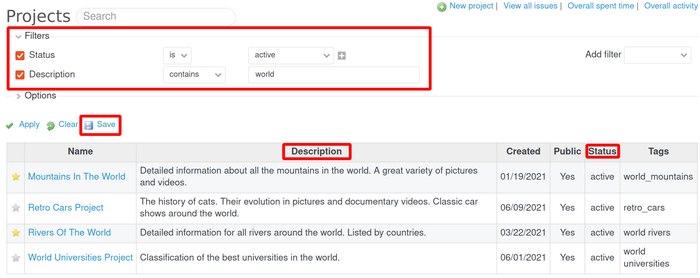
And then, the saved queries could be accessed in the right sidebar above the tags section. This feature saves you time. Instead of setting the filters every time, via the saved queries, you just click on it and it is already predefined.
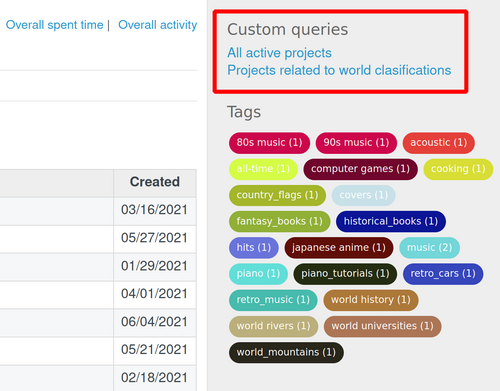
Note: Please note that the Favorite projects feature is actually a filter.
You could select the Favorite projects for you simply by clicking on the star next to the project.
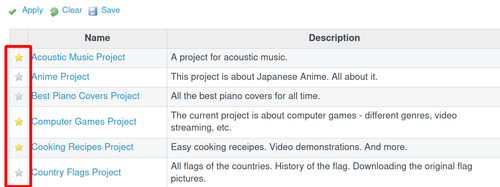
Afterward, you could filter the projects via your favorite projects or the rest of them (the projects without stars). You have to just select yes or no for the favorite projects filter.
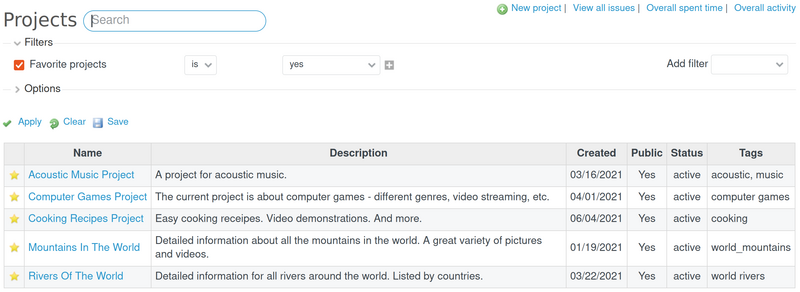
Options
When you expand the options, there is a possibility to set different columns for the projects' list:- Name
- Description
- Created
- Public
- Status
- Tags
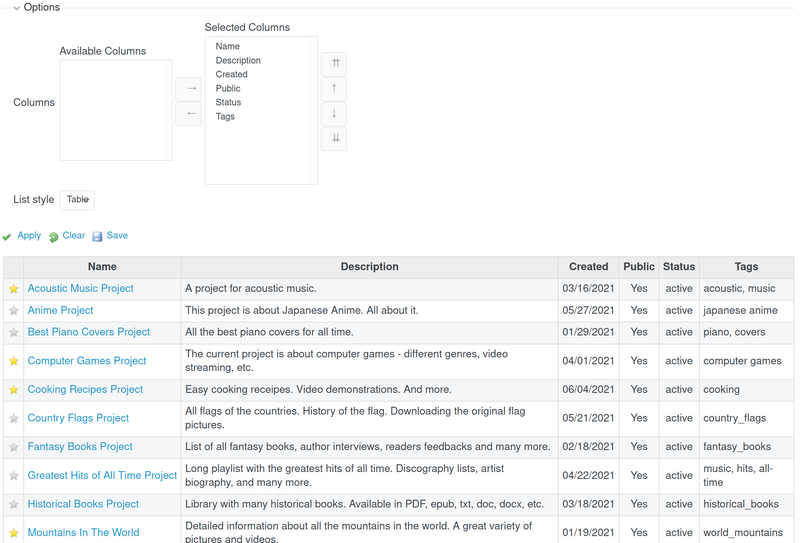
These options make it possible for you to view more detailed information about every single project on the list. And then, the possibility for sorting it via the filters.